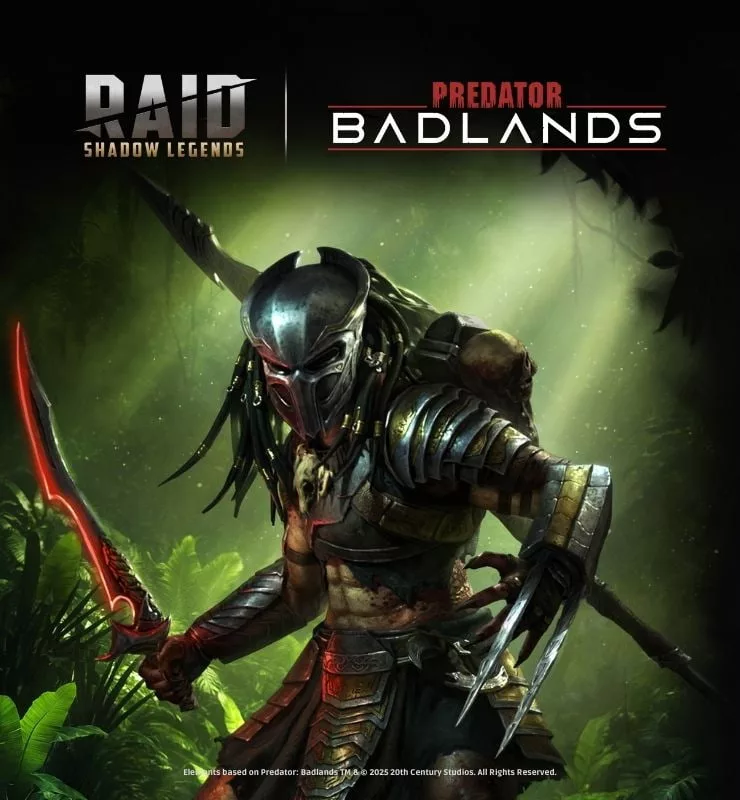As one of the most popular and competitive shooter games right now, the best Valorant settings reflect the best optimization for the game. From visual settings to mouse sensitivity, every single aspect of Valorant should give you a competitive edge.
This article will cover everything you need to know about Valorant’s optimal settings. Not only will this help you run the game better, but it will also utilize your platform’s specs so you can experience Valorant at its finest.
Best Valorant Graphics Settings
Valorant graphics settings are important to keep in check. These determine how smoothly the game runs and how the framerates stay consistent. Even though few of Valorant’s mechanics are based on some of the earliest video games in the genre, the graphics are up to modern standards.
Valorant’s pro settings suggest that you use different highlight colors. This helps the enemies stand out and makes your strategy-building much easier when in-game. This will certainly add more play hours to your experience, leading to impressive game stats in the future.
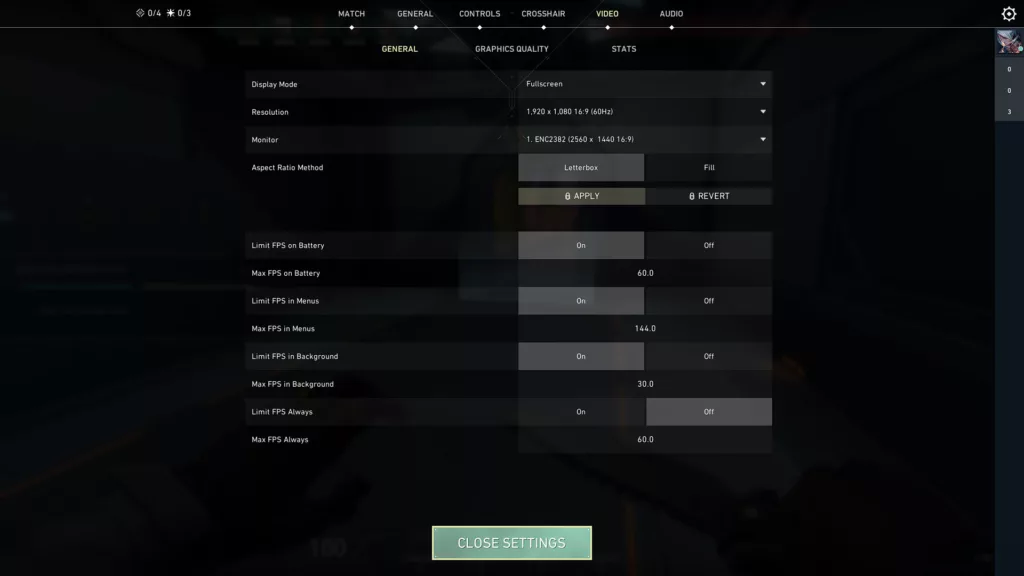
| Setting | Best setting option | What it does |
| Resolution | Use your monitor’s native resolution and refresh rate | This affects the overall visual output of the game, which also affects its performance. |
| Display mode | Fullscreen | It keeps Valorant’s video settings optimized since fullscreen will maximize the framerates. |
| Multithreaded rendering | On | This improves your CPU performance. |
| Material quality | Low | These are important Valorant settings for FPS since they handle unimportant aspects like shadows and assets in exchange for better framerates. |
| Texture quality | Medium | The best Valorant graphics settings usually come from a high-end PC. In other cases, this should be set to low or medium to favor framerates. |
| Detail quality | Low | This affects how foliage, leaves, and other assets look in the game. Since it adds visual clutter to the game, it’s best to keep it on low for a competitive edge. |
| UI quality | Medium | This affects how the user interface looks and feels (menu buttons, portraits, etc.) but doesn’t affect the performance much. |
| Vignette | Off | It adds a darker, less saturated area to the edges of the screen to make things a bit more cinematic. Turn this off since it doesn’t offer any major advantages. |
| V-Sync | Off | Unless you have major screen-tearing issues, consider turning this off to reduce input lag. |
| Anti-aliasing | MSAA x2 | Keep this on to get the best Valorant video settings. It helps prevent blurry edges without sacrificing performance. |
| Anisotropic filtering | 4x | This affects how sharp surfaces appear. |
| Improve clarity | On | This keeps the best valorant settings for visibility intact by affecting the dynamic range of lighting. |
| Experimental sharpening | On | This improves the edges of textures by sharpening them. |
| Bloom | Off | The visual bloom effect usually affects weapon models. Turn it off since it doesn’t offer any major advantage. |
| Distortion | Off | This is an unnecessary effect that doesn’t provide competitive advantages. |
| Cast shadows | Off | Since this setting only affects shadows cast by your character’s model, it offers no actual advantages. |
Best NVIDIA Settings
Thanks to Valorant’s smooth game engine and optimization, NVIDIA’s Reflex low-latency technology helps reduce overall latency. Modern NVIDIA GPUs have this feature, allowing the game to run much smoother, adding a major competitive advantage to your experience.
Best Valorant Mouse and Sensitivity Settings
When it comes to pro valorant sensitivity, effective dots per inch (eDPI) matters a lot. This is the configuration for your mouse software and in-game sensitivity, which is configured within Valorant’s settings. You can also calculate it here.
The average eDPI sits at 267, which means a Valorant player has to move their mouse ~45 centimeters to do a complete 360-degree turn in-game. This concept of CM/360 is important to understand if you wish to achieve smoother aiming, especially when you’re no-scoping.
Best Valorant Minimap Settings
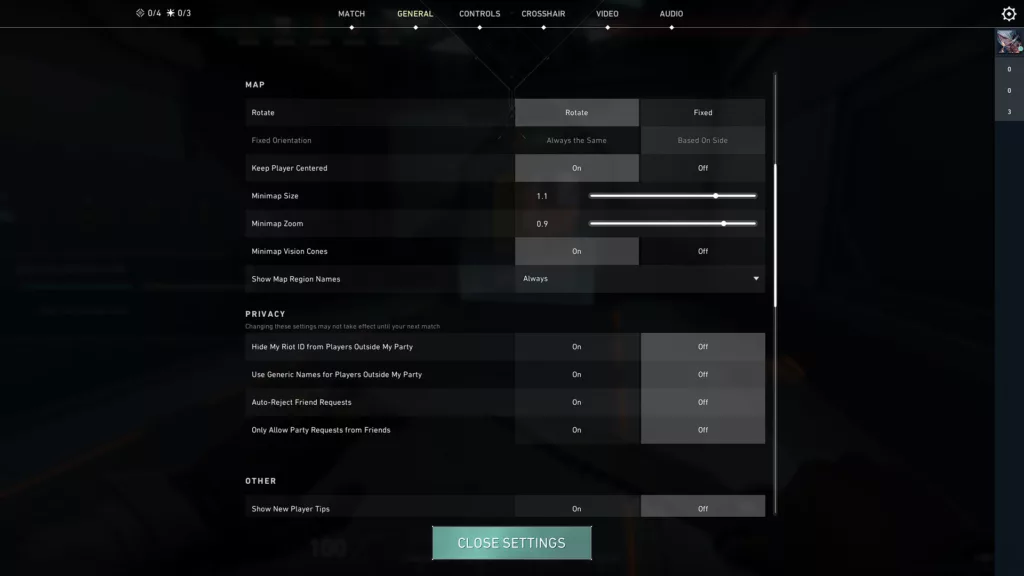
This setting depends on personal preferences, though we recommend you not zoom into your map too much. Having an overview of the map improves your situational awareness and overall game sense.
Keep it to “rotate,” and turn the “keep player centered” setting to off. If you’re someone who prefers to have a static minimap, then by all means, turn “based on side” as the option. The zoom and size settings are completely up to your preference.
On that note, vision cones aren’t as necessary, but it’s a good setting to keep on. This will result in better awareness when you’re surrounded by enemies and help you make in-game decisions more efficiently.
Best Valorant Crosshair Settings
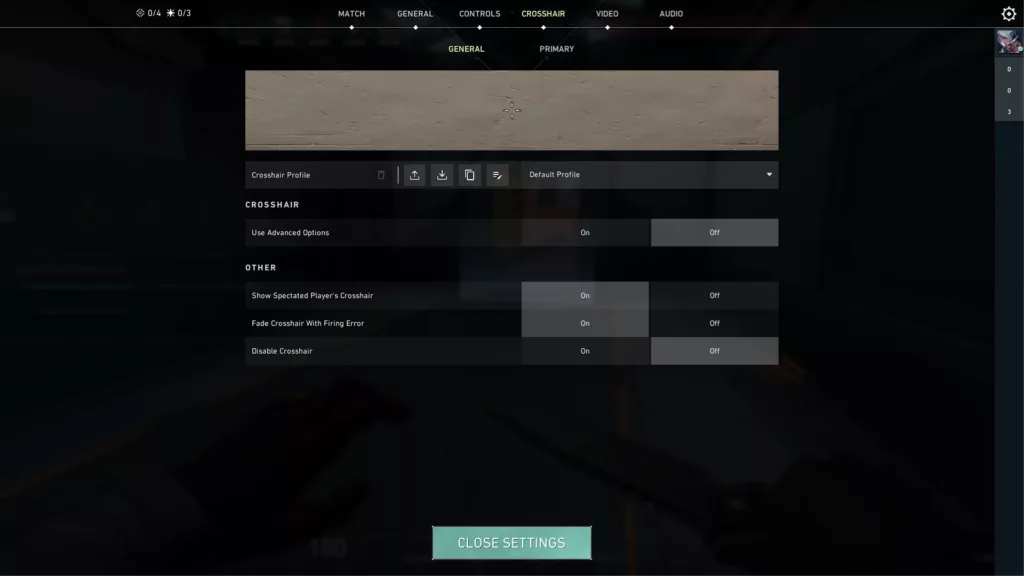
In most player-versus-player (PvP) games, crosshair depends on personal preference. In Valorant, you can choose any color as long as your opacity is around 0.187 and outline thickness at 1.
You can experiment with the other settings in whatever way you like, based on how comfortable you feel in-game. Remember, these settings should aid your gameplay, not distract you!
Best Resolution and Refresh Rate for Valorant
To get the most out of Valorant’s graphics, you might be tempted to improve every setting in-game. But the truth is that this also depends on your monitor. Using a higher refresh rate, preferably one that’s 144Hz and above, is the way to go.
Additionally, the game’s resolution shouldnot be lower than 1920×1080. You can reduce it to improve framerates, but images may not seem as sharp, and the game won’t look optimal.
Best Valorant Audio Settings
Remember to enable the Head-Related Transfer Function (HRTF) in the game. It drastically improves the positional audio, helping you stay aware of footsteps and other environmental sounds. Disable any other 3D audio processing programs since they could interfere with the game’s HRTF.
Some of the highest-grossing games today focus on audio quality, and Valorant is no different. Turn off the in-game music and “Agent Flavor” from the voice-over tab since music and banter won’t help your competitive gameplay. And, of course, use a decent pair of headphones!
What To Consider When Playing Valorant on a Low-End PC
Not every gamer has the perfect gaming setup, and that’s OK! Luckily, Valorant is highly optimized for different kinds of PCs. However, here are some tips you can keep in mind to make the most of a low-end PC:
- Set most of the visual settings to low or off to drastically improve the framerates and take off the load from your CPU and GPU.
- Stick to the PC’s native resolution. You can also consider dropping to 1280×720 if your framerates are too low.
- Turn off any background processes that aren’t in use, such as Google Chrome, Discord, or any screen-recording software.
- Disable V-Sync since it causes input lag.
- From the Task Manager, set Valorant to High Priority and enable Game Mode on your PC. If necessary, update your GPU’s drivers.
Play Amazing PvP Games From Your Mobile Device or PC
Now that you’re aware of the best Valorant settings, you may be wondering which games you should play to make the most of your PC’s performance. From competitive PvP experiences to wholesome PvE titles, there’s a lot for you to try out.
Of all the available genres, perhaps a collection of shooting games could help you explore your options better. After all, these are some of the most fun and action-packed games that exist, and Valorant is just one of the many awesome titles you can pick up today.